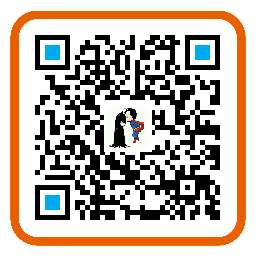说明:翻译的
Match的指南, 原文地址 。
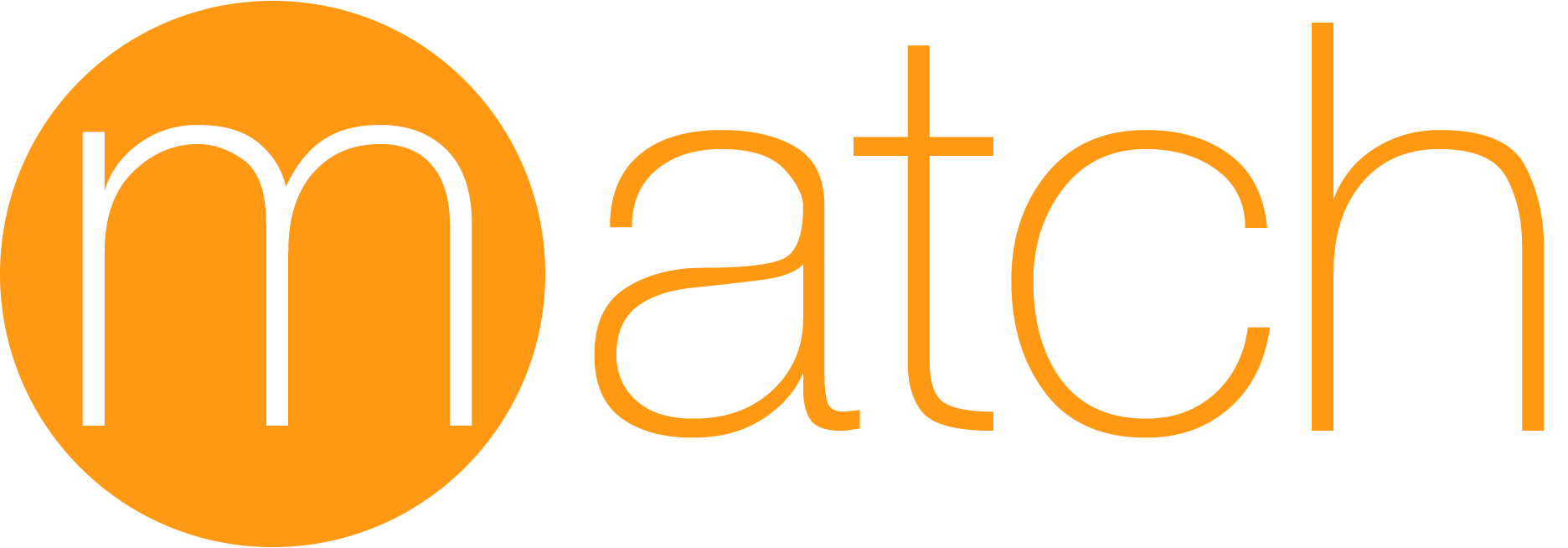
match
在你的团队之间使用 Git 轻松的同步你的证书和配置文件。
iOS Code Signing 的新方法:在你的开发团队中共享一个 Code Signing identity,简化 CodeSigning 的设置工作,防止其它问题出现。
match 是 https://codesigning.guide 概念的实现。match 创建请求所有的证书和配置文件,然后存储在另外一个 Git Repository 中。团队中的每一个成员都可以访问这个 Repository,使用这些证书来 CodeSigning。match 也会自动修复损坏的,过期的证书。match 是在团队中共享签名证书的最简单方法。
为什么使用match?
在开始使用 match 前,确保已经阅读了 codesigning.guide 了。
When deploying an app to the App Store, beta testing service or even installing it on a device, most development teams have separate code signing identities for every member. This results in dozens of profiles including a lot of duplicates.
You have to manually renew and download the latest set of provisioning profiles every time you add a new device or a certificate expires. Additionally this requires spending a lot of time when setting up a new machine that will build your app.
新方法:
Share one code signing identity across your development team to simplify your setup and prevent code signing issues. What if there was a central place where your code signing identity and profiles are kept, so anyone in the team can access them during the build process?
(这些我就不翻译了,就是说了一大堆团队成员之间证书管理混乱、各种revoke)
为什么不让 Xcode 处理这些?
- 让要发生的事情都完全在你控制中
- 你可以访问所有的证书和配置文件,这些都安全的存储在 Git 中
- 在团队中共享一个 Code Signing identity,少量的证书和配置文件
- 有时 Xcode 会 revoke(废除) 证书,打乱你的设置,导致项目构建失败
- 比起
自动设置,通过显式设置配置文件,构建项目时我们更能预测会发生什么 - It just works™(这只是工作? Xcode 只是有点作用,少了其它方面的考量?)
match 为你做了什么工作?
| match |
|---|
| 在团队成员中使用 Git 自动同步你的 iOS Keys 和 Profiles |
| 处理所有繁重的事情,比如创建存储你的证书和配置文件 |
| 一分钟就能在新机器上设置好 Code Signing |
| 能够与你的应用的多个的 Targets 和 Bundle identity 很好的工作 |
| 你能够完全控制 Git Repo,没有第三方的服务参与 |
| Provisioning Profile 始终与正确的 Certificate 匹配 |
| 如果你当前账户过期了或者 Profiles 无效,很方便的重置你已经存在的 Profiles 和 Certificates |
使用 --force 选项能够自动更新你的 Provisioning Profiles,会包含你所有的设备 |
| 支持多个苹果账户和多个团队 |
| 与 fastlane 紧密集成,与 gym 等其它工具能够无缝衔接 |
更多关于概念上的信息,访问 codesigning.guide。
安装
sudo gem install match
确保你已经安装了 Xcode 最新版本的命令行工具:
xcode-select --install
使用
设置
- 创建一个新的私有 Git Repo(比如在 GitHub 或者 BitBucket 上)命名为诸如
certificates这样的。重要:确保 Repository 设置为了私有的。 - 可选:创建一个新的,共享的 Apple Developer Portal 账户,诸如
office@company。com,现在开始团队共享这个帐号(更多信息访问 codesigning.guide)。 在项目文件夹中运行如下命令开始使用
match:match init
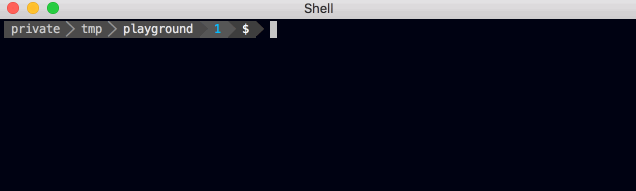
会要求你输入 Git Repo 的 URL。可以是 https:// 或者 git URL。match init 不会读取或者修改你的证书或者配置文件。
会在你当前目录(或者在你的 ./fastlane/ 文件夹)创建 Matchfile 。
示例内容(更多高级设置,查看 fastlane section):
git_url "https://github.com/fastlane/fastlane/tree/master/certificates"
app_identifier "tools.fastlane.app"
username "user@fastlane.tools"
重要:每个团队使用一个 Git 分支
match 也支持在一个 Repo 中为多个团队存储证书,通过使用不同的分支。如果你在多个团队中工作,确保你为每个团队设置了唯一的 git_branch 参数值。match 会自动为创建使用指定的分支。
match(git_branch: "team1", username: "user@team1.com")
match(git_branch: "team2", username: "user@team2.com")
运行
Before running match for the first time, you should consider clearing your existing profiles and certificates using the match nuke command.
在运行 match init 之后,你可以运行如下的命令来生成新的证书和配置文件:
match appstore
match development
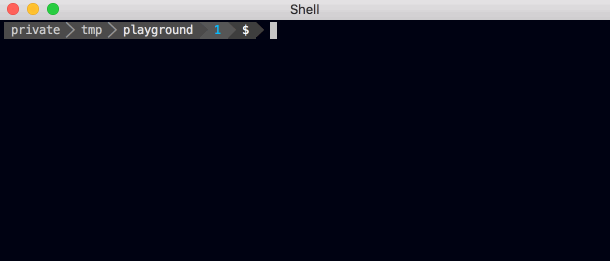
这回创建新的证书和配置文件(如果需要)然后存储在你的 Git Repo 中。如果你之前运行 match ,它会自动安装 Git Repo 里已经存在的 Profiles 。
当 Certificates 和 Private keys 安装在 Keychain,Provisioning Profiles 安装在 ~/Library/MobileDevice/Provisioning Profiles 。
使用如下命令获得更详细的输出:
match --verbose
列出可用的选项:
match --help
处理多个 Targets
如果你有不同的 Bundle identifiers,多个 Targets,为它们的每一个调用 match 。
match appstore -a tools.fastlane.app
match appstore -a tools.fastlane.app.watchkitapp
你可以使用 fastlane 让这过程更简单点:
lane :match do
match(app_identifier: "com.krausefx.app1", readonly: true)
match(app_identifier: "com.krausefx.app2", readonly: true)
match(app_identifier: "com.krausefx.app3", readonly: true)
end
然后所有团队需要做的就是 fastlane match,然后为所有 targets 的 keys、certs 和 profiles 都会同步。
密码
当在一台新机器上第一次运行 match ,会询问你 Git Repository 的密码。这是一个额外的安全措施:所有的文件都会被 OpenSSL 加密。请务必记住密码,当你在不同机器上运行 match 的时候你会需要。
使用环境变量来设置密码,使用 MATCH_PASSWORD 。
新机器
在新机器上设置证书和配置文件,使用如下命令:
match development
你也可以运行 match 的是使用 readonly 确保不会创建新的证书或者配置文件。
match development --readonly
访问控制
使用 match 的一个好处就是你允许团队成员可以访问 Code Signing Certificates,而不需要给每个成员访问 Developer Portal 的权限:
- 运行
match在 Git Repo 中存储证书 - 给开发人员授予访问 Git Repo 的权限,并给他们密码
- 开发人员现在可以运行
match安装最新版本的 Code Signing Profile,所以他们可以直接构建签名应用程序,而不需要去访问 Developer Portal - 每次你运行
match更新 Profiles(比如 添加新设备),所有的开发人员在运行match时都会自动获取最新版本的 Profiles
如果你决定运行 match 的时候不访问 Developer Portal,使用 --readonly 选项,就不会询问你 Developer Portal 的密码。
这个方法的优势就是团队中的人不会因为手误废除(revoke)了证书。另外推荐安装 FixCode Xcode Plugin 禁用 Fix Issue 按钮。
Git Repo
在第一次运行 match 之后,你的 Git Repo 会包含两个目录:
certs文件夹包含所有的 Certificates 和它们的 Private Keysprofiles文件夹包含所有的 Provisioning Profiles
除此之外,match 会为你创建一个漂亮的 Repo README.md,方便新的团队成员登船(入坑,哈哈,开玩笑):
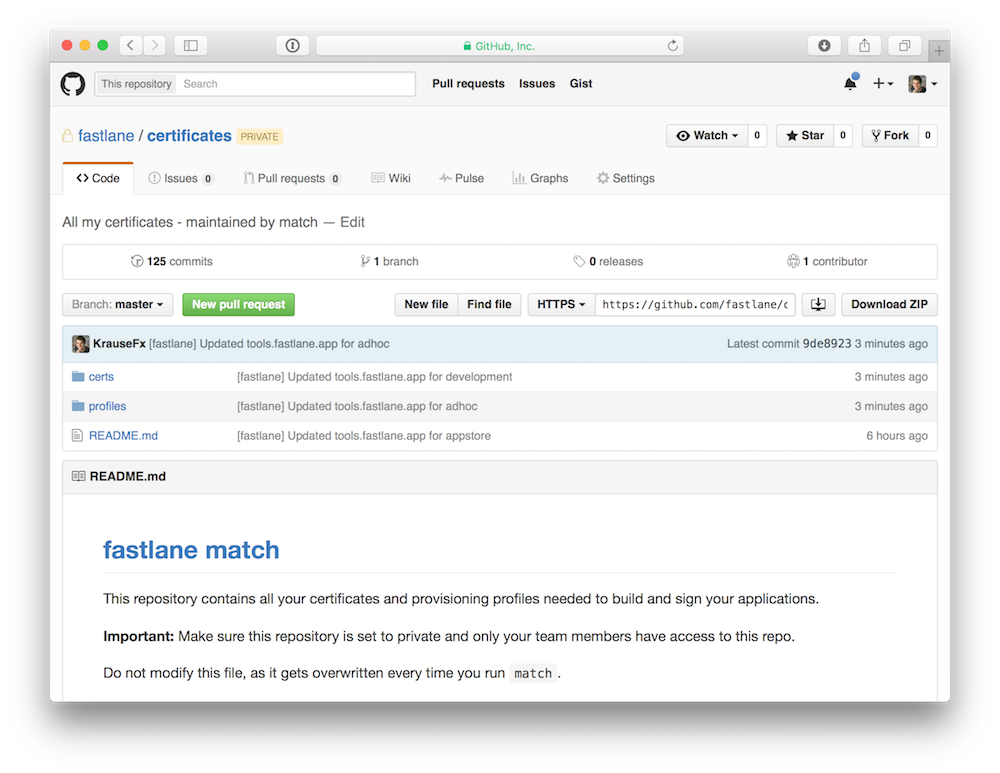
fastlane
添加 match 到你的 Fastfile ,使用 fastlane 自动获取最新版本的 Code Signing Certificates 。
match(type: "appstore")
match(git_url: "https://github.com/fastlane/fastlane/tree/master/certificates",
type: "development")
match(git_url: "https://github.com/fastlane/fastlane/tree/master/certificates",
type: "adhoc",
app_identifier: "tools.fastlane.app")
# `match` should be called before building the app with `gym`
gym
...
多个 Targets
如果你的应用程序有多个 Targets(比如 Today Widget or WatchOS Extension)
match(app_identifier: "tools.fastlane.app", type: "appstore")
match(app_identifier: "tools.fastlane.app.today_widget", type: "appstore")
match 甚至可以为所有的 Bundle identifiers 使用同一个 Git Repository 。
设置 Xcode 项目
为了确保 Xcode 为每一个 target 使用了正确的 Provisioning Profile,请不要为选择 Profile 的功能使用 Automatic 。
另外,推荐使用 FixCode Xcode Plugin 禁用 Fix Issue按钮。Fix Issue 按钮可以废除(revoke)你已经存在 Certificates,会使你的 Provisioning Profiles 无效。
使用 fastlane 从命令行构建
match 会使用正确的 Provisioning Profiles 的 UUID 来自动填充环境变量,准备在你的 Xcode 项目中使用。
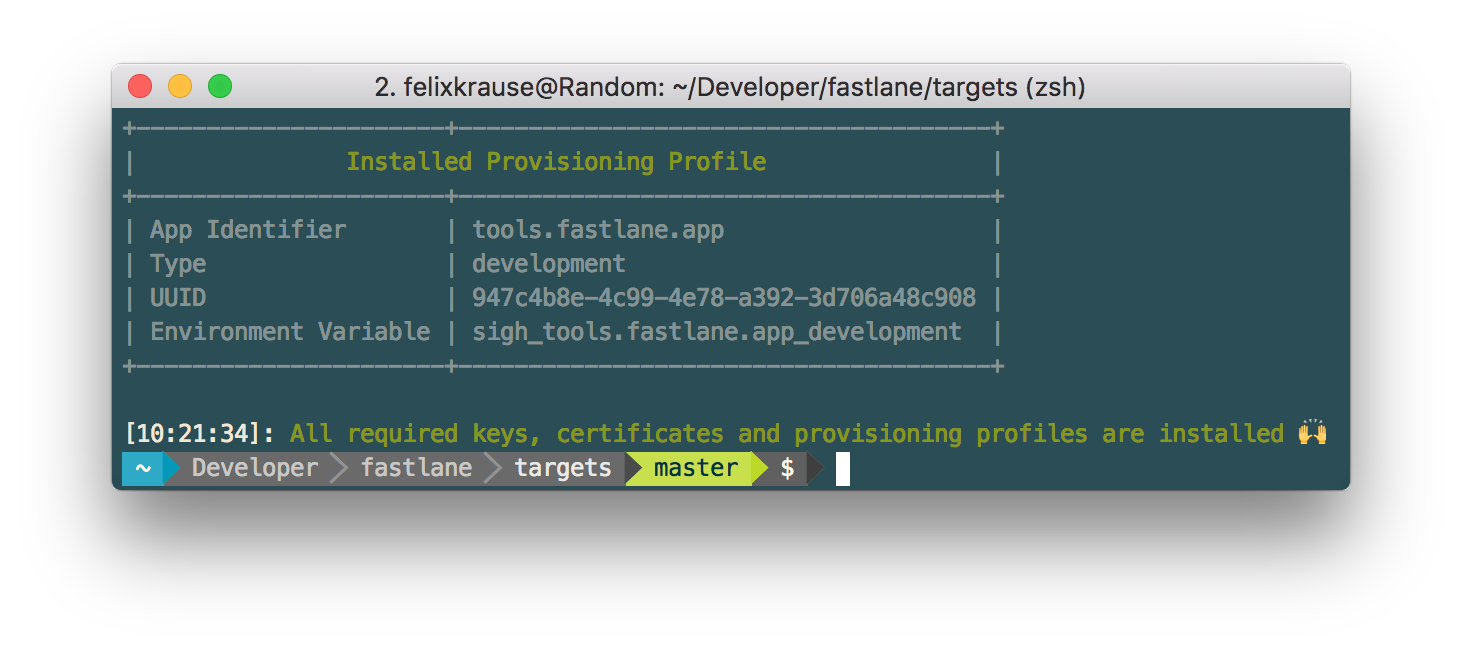
打开你的 target 设置,打开 Provisioning Profile 选择 Other :

Profile 环境变量以 $(sigh_<bundle_identifier>_<profile_type>) 命名
比如 $(sigh_tools.fastlane.app_development)
从 Xcode 手动构建
当你使用 Development Profile 安装应用程序到设备上的时候非常有用。
你可以在 Xcode 项目中静态的选择正确的 Provisioning Profile(名字与 Development tools.fastlane.app 匹配)。
持续集成
访问 Repo
为了让 CI 系统和 match 工作,只需要让 CI 系统能够访问 Repo。通常你只需要将 CI 系统的 public ssh key 当做 deploy key 添加到你的 match Repo 中,但由于你的 CI 系统可能已经使用 public ssh key 来访问代码的 Repo,那你就不能那么做了。
有些 Repo Hosts 可能允许你为不同的 Repo 使用相同的 deploy 可以,但是 GitHub 不允许。如果你的 Host 也是,不需要担心,只需要将 CI 的 public ssh key 当做 deploy key 添加到你的 match Repo 中,然后滚动到”Encryption password”。
大约有这几个方面:
- 在你的 Repo Host 上创建新的帐号,对于你的
matchRepo 只有 read-only 的访问权限。这里有描述。 - 有些 CI 允许你手动上传 Signing Credientials,但是这就意味着 profiles/keys/certs 每次改变你都要重新上传。
这两种解决方法都不完美。两种方法需要你的权衡。看你是更在意设置额外的账户还是更在意证书的同步。
加密密码
一旦你决定使用哪种方法,所有剩下要做的就是设置你加密的密码作为秘密的环境变量,命名为 MATCH_PASSWORD 。match 在运行的时候会带上这个参数。
Nuke
如果你从来不再以 Code Signing,并且 Apple Developer 账户有大量无效的,过期的,Xcode管理的 profiles/certificates,你可以使用 match nuke 命令来废除你的 Certificates 和 Provisioning Profiles。不要担心,已经在 App Store 里可用的应用程序仍然会继续工作。在 nuke 你的账户之后,通过 TestFlight 构建的 distributed 就不能再用了,所以你必需重新上传新的构建。在清理了你的账户之后,你将会从干净的状态开始,然后你就可以运行 match 再次生成 Certificates 和 Profiles。
对指定环境的 Certificates 和 Provisioning Profiles 废除:
match nuke development
match nuke distribution
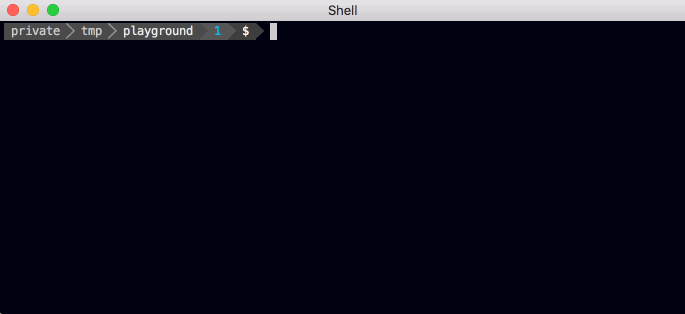
在删除 profiles / certificates 之前你必需确认。
修改密码
修改你 Repo 的密码,加密和解密所有文件运行:
match change_password
在你所有机器上下一次运行的时候会被询问新的密码。
手动解密
如果你想手动解密文件:
openssl aes-256-cbc -k "<password>" -in "<fileYouWantToDecryptPath>" -out "<decryptedFilePath>" -a -d
这个安全吗?
你的 Keys 和 Provisioning Profiles 都使用了 OpenSSL 和 密码进行加密。
将 Private Keys 存储在 Git Repo 中第一次听起来倒胃口。我们进行了一次深层次的潜在安全问题的分析,然后得出如下结论:
如果某人偷取了 Private Key 会发生什么?
如果攻击者有了你的 Certificate 和 Provisioning Profile,他们就可以使用跟你相同的 Bundle identifier 来签名应用。
对于每种类型的 Profile,最糟糕的情况是什么?
App Store Profiles
只要不是苹果重新签名的 App Store Profile 就没有任何的用处。而获取重新签名的唯一方法就是提交应用进行审核(将会花7天的时候左右)。攻击者只能提交应用进行审核,如果他们也获得了访问你 iTunes Connect 的 凭证(credentials,帐号?密码?)(这个凭证没有存储在 Git 中,而是在你本地的 Keychain 中)。另外,每一次的构建上传、取消,甚至是你的应用进入审核阶段之前你都会收到通知邮件。
Development and Ad Hoc Profiles
通常来说这些 Profiles 是无害的,因为它们签名的应用程序只能安装在小部分的设备上。为了新增设备,攻击者也会需要你的 Apple Developer Portal 的凭证(这个凭证没有存储在 Git 中,而是在你本地的 Keychain 中)。
Enterprise Profiles
攻击者可以使用 In-House Profile 来签名应用程序然后分发给潜在的没有数量限制的设备。所有的这些都运行在你的公司名下,最终会导致苹果撤销你的 In-House 账户。然而可以很容易的废除(revoke)证书,然后远程的破坏所有设备上的这个 App 。
因为 In-House Profile 潜在的危险性,所以我们决定不允许 match 使用企业账户。
总结一下:
- 你可以完全控制 Git Repo,没有第三方服务的参与
- 即使你的 Certificates 泄漏了,他们没有你的 iTunes Connect 登录凭证也无法引起任何损害
match现在不支持 In-House Enterprise Profiles ,因为它们太难控制- 如果你使用 GitHub 或者 Bitbucket 我们强烈鼓励你开启所有访问 Certificates Repo 账户的两部验证
match的所有的源码都开源在了 Git Hub 上
fastlane 工具链
-
fastlane:自动化构建和发布你 iOS 和 Android 应用程序的最简单方法 -
deliver:将你的应用、截图、元数据上传到App Store -
snapshot:将你iOS应用在每一种设备上进行本地化自动截图 -
frameit:快速将你的截图放入到适合的设备框中 -
pem:自动生成和更新你的推送通知证书 -
produce:使用命令行工具在 iTunes Connect 和 Dev Portal 上创建新的iOS应用 -
cert:自动创建和维护iOS的 code signing certificates -
spaceship:一个 Ruby library,自动连接 Apple Dev Center 和 iTunes Connect -
pilot:管理你TestFlight测试人员的最好方式,使用终端构建 -
boarding:邀请你 TestFlight 的beta测试人员的最简单方式 -
gym:构建你iOS应用程序 -
scan:为你iOS和Mac应用运行测试的最简单方法 -
supply:将你的Android应用和数据上传到 Google Play -
screengrab:Android版snapshot,一样的功能
帮助
请提交 issue 到 GitHub,并提供你关于设置的信息。